22 Fév Getting started with Handlerz : Interact with the help requests
Following on the article series “Getting started with Handlerz” that take you though your first step with the Handlerz application, here is a new one focusing on how to interact with the help requests.
On the application’s main screen, you have access to the listing of current help requests, sorted by proximity, or by date.
You can also browse these help requests on the interactive map that is automatically updated while you explore it.
1 – The button on the top left corner of the map allows you to display available requests only.
You can also find a place in particular thanks to the search field : the map will display all the help requests nearby.
2 – To have the map focused on your current location (providing that your GPS position is available), click on the button on the top right corner of the map.
By clicking once on the request, you have access to its details. Click once again, and you are taken to the request information screen.
- The request’s category and the associated logo
- The price bracket proposed by the enquirer
- The date and time the service will be needed
- The time it will take
- The name and picture of the enquirer, with a link to his user profile, as well as his reputation on Handlerz
- The description of the enquirer’s need
- The date the request was posted
- A button (flag under the description) that allows you to report the demand to the moderating team, should the content be inappropriate.
2 – The “Give a hand” button takes you to the screen where you will be able to offer for your help.
3 – Below is displayed the address/location where the service will take place, as well as a map of the nearby environment.
4 – This chatbox allows you to communicate with the enquirer beforehand. so you can confirm every detail before writing up tour help proposal.
5 – You can share your help requests, or other people’s ones, with your friends on your Facebook and Twitter accounts.
6 – The “Timeline” button will show you all the events linked to the help request, in a chronological fashion.
That’s it ! This should help you getting to know Handlerz better, making it possible to find any help request and answer to it.
You want to contact us, ask us a question, or even just say hi ?
send us an email on contact[at]handlerz.com.
The Handlerz team
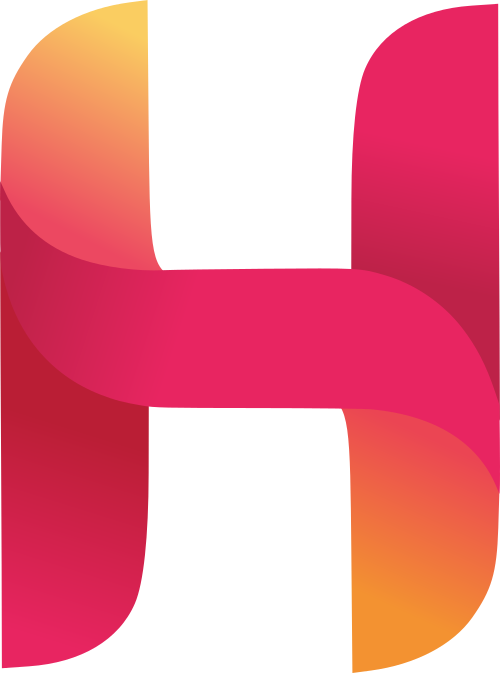
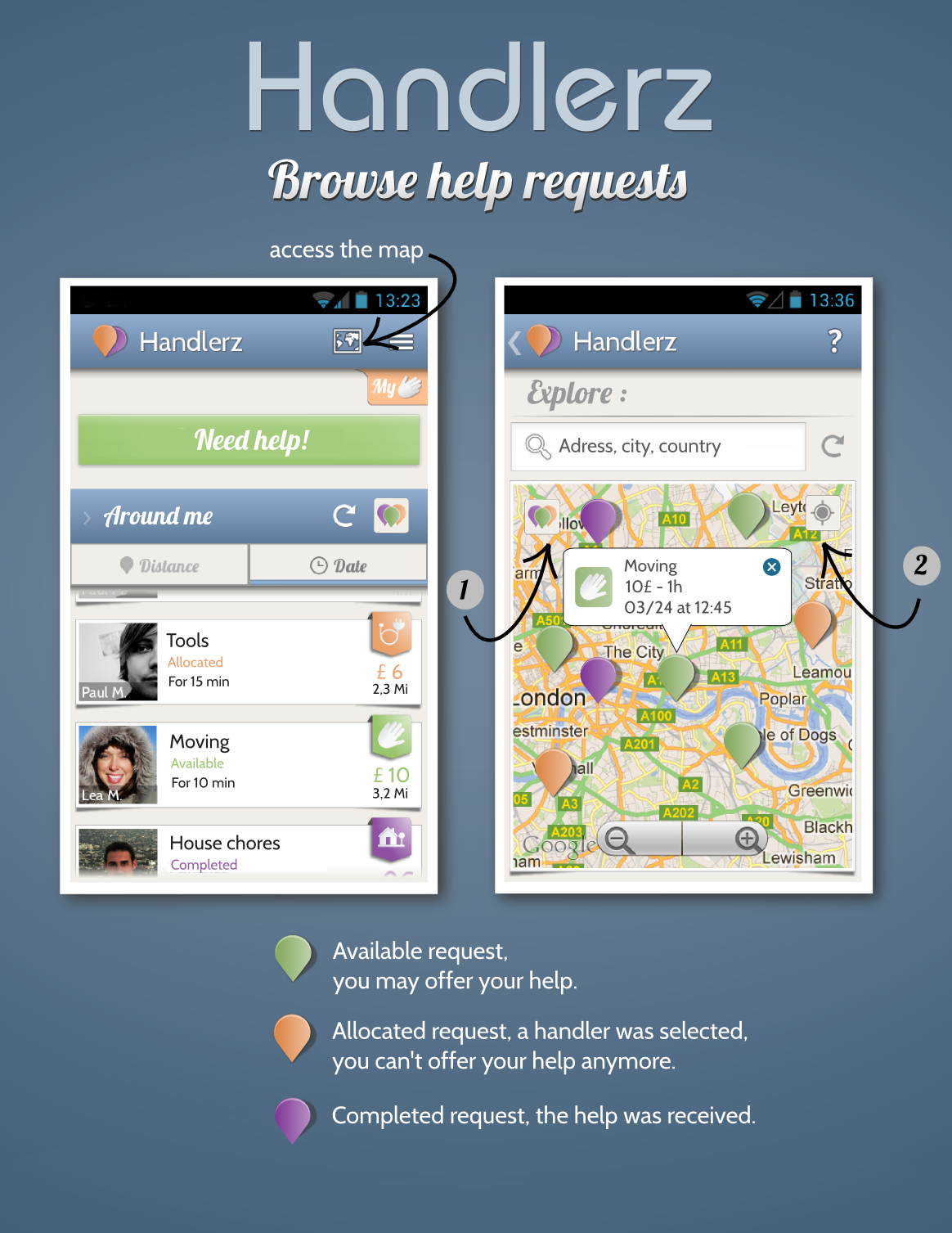
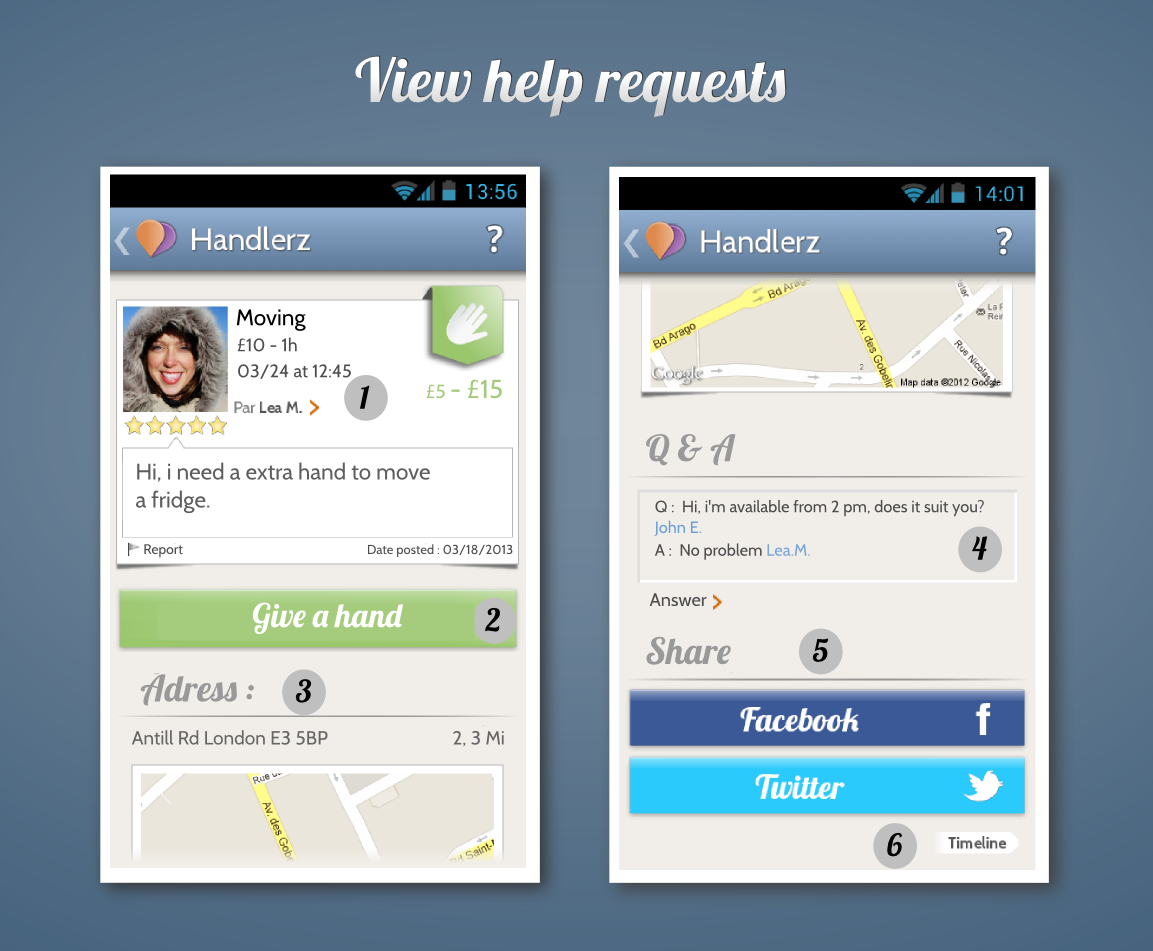
Sorry, the comment form is closed at this time.